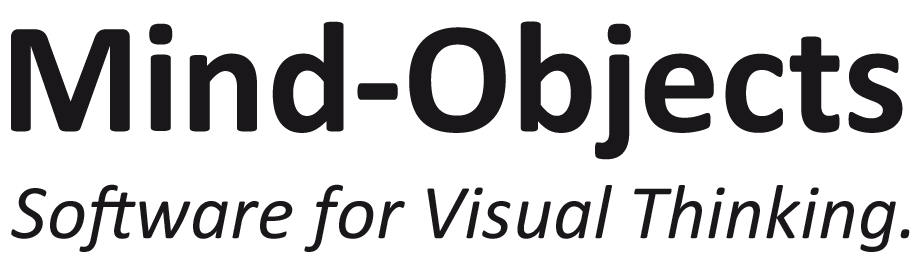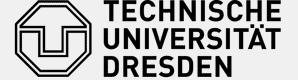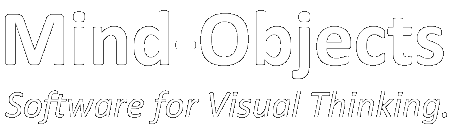You want to share your mobile screen wireless using an alternative to the AllShare LinkCast Dongle? Here we propose a solution.
What you need:
- Your Android tablet. We tested it with several devices running Android 5.
- HDMI compatible display or projector (or VGA when you use a VGA Converter in Addition)
- Microsoft Wireless Display Adapter V2 (or similar HDMI-Dongles e.g. VicTsing 2,4 G HDMI Miracast Dongle)
- Charger for USB (we used the one from our tablets)
- Win 8.1 or 10 device with the Wireless Display Adapter App to make firmware update (you only need this if you have the first version of the microsoft wireless display adapter)

Setting up the Wireless Connection
1. Preparation (only for version 1 of Microsoft Display Adapter – you can skip this otherwise)
Before you can get a connection between your Android device (at least when you have Android 5) and your HDMI Display you need to update the firmware of your Microsoft Wireless Display Adapter. Do the following:
- Download and install the free Wireless Display Adapter App
- Plug the Microsoft Wireless Display Adapter into the HDMI slot of your display or projector and connect it to the power source
- Connect your Windows Device with the Adapter
- Open the App and go to “Firmware” and follow the instructions to update the firmware
- After the update you may also change the name of your adapter
2. Connect your Android device
- Plug the Microsoft Wireless Display Adapter into the HDMI slot of your display or projector and connect it to the power source (you may use your charger from the tablet if no USB port is available)
- Turn on WiFi (if there is a known WiFi network wait until it is connected)
- Choose “Screen Mirroring” from the settings menu or from the notification panel
We prefer using the notification panel, since you are way faster, than when you open up the settings menu first. In the beginning of this video, we show you how to configure your notification panel for this purpose.
Side Note
At some locations you can’t reach the projector because it is fixed to the ceiling or similar and at the speakers desk there is only a male HDMI cable coming out. In this situations you need a HDMI female to female adapter in your pocket. We used one from HDMI zu HDMI Female Adapter, but you may use any adapter of your choice.
This way we share the screen from our mobile wiheboard software Mind-Objects during meetings, making them more productive.
Have a good presentation!
If you have any questions or need further information please use the comments below or. We are happy to help you!