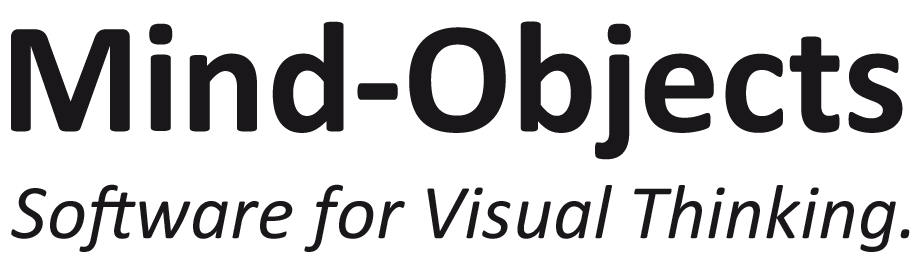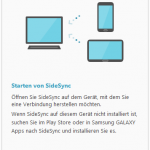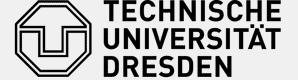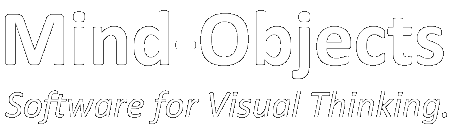You have a Samsung GALAXY Note Tablet (e.g. GALAXY Tab A 9.7, GALAXY Note 10.1. (2014 Edition) or GALAXY NotePRO) and want to connet it with a projector, TV or any other screen?
There are several ways to do that. Since most of todays projectors, TVs or screens have either an HDMI or VGA connector we focus on solutions for these two.
We propose the three best ways for each in this article.
Solutions for HDMI
If your desired target screen has an HDMI connector, your best options are (in descending order):
| Link to our step by step how-to | Required Prerequisites | Pros | Cons | |
|---|---|---|---|---|
| Best Option | Use an HDMI Dongle |
|
|
|
| Second Choice | How-to: AllShare Link Cast Dongle |
|
|
|
| Third Choice | How-to: SideSync |
|
|
|
| Back-Up Choice | MHL-Adapter |
|
|
|
Solutions for VGA
If your desired target screen has an VGA connector, things get more complicated. But it is still possible: you basically have the same options as above, but you have to use a VGA converter in combination with the first two options:
| Links to step by step solutions | Required Prerequisites | Pros | Cons | |
|---|---|---|---|---|
| Option 1 |
Wireless Screen Sharing for Android Devices with VGA |
|
|
|
| Option 2 |
Screen Sharing for Android Devices using a VGA Cable |
|
|
|
| Option 3: Workaround using a Laptop |
How-to: SideSync |
|
|
|
More options
For screen mirroring we also use the Microsoft Wireless Display Adapter V2. The setup is as easy as using the Samsung AllShare Link Cast Dongle and our tablets showed the adapter in the notification panel as well. The Wireless Display Adapter does seem to work with any HDMI-cable which makes it even more reliable as the AllShare.
We also tried the Google Cromecast with an HDMI port (may also work with an VGA Converter but we din’t try yet). Our experience was mixed: while mirroring the screen from the tablet to a TV the screen froze after a few minutes. Further the chromecast only works when connected to a local WLAN – which may not be available at every location you visit.
Of course there are further options, we didn’t try yet so we can’t say anything out of experience right now:
- Amazon Fire TV Stick (HDMI, may also work with an VGA Converter)
- Connect to projectors or screens with a built-in Miracast protocol (should work directly without any adaptors or dongles)
Any questions? !