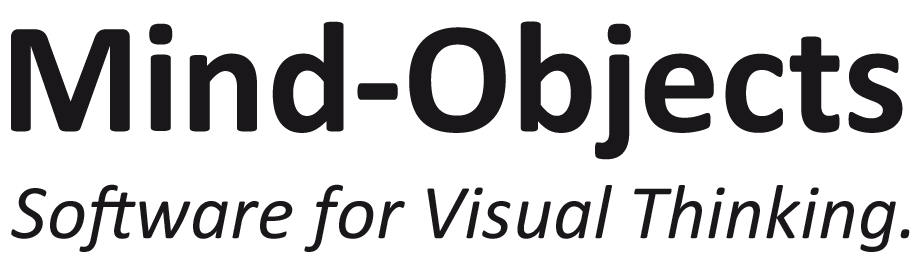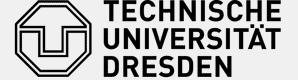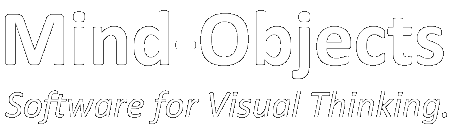What you need
- Samsung GALAXY Note Tablet (e.g. Tab A 9.7, Note 10.1. (2014 Edition) or NotePRO)
- Samsung AllShare EAD-T10E Link Cast Dongle
- an HDMI compatible display or projector
Setting up the Wireless Connection
The video shows the following steps for connecting your tablet via a Link Cast Dongle to another screen (wireless):
- Connect the power supply to the Dongle
- Plug in the HDMI cable (preferrably use the one shipped with the dongle, since not every cable has the required HDMI standard)
- If you connect your tablet with the dongle for the first time, press the button on the Dongle (do that before you start any connection on the tablet – otherwise we experienced problems)
- Turn on WiFi (if there is a known WiFi network wait untill it is connected)
- Choose “Screen Mirroring” from the settings menu or from the notification panel (if you have a new Dongle, usually the Firmware is beeing updated via the tablet, don’t disconnect it during the process)
We prefer using the notification panel, since you are way faster, than when you open up the settings menu first. In the beginning of the video, we show you how to configure your notification panel for this purpose.
Side note:
Alternatively you may use a micro-USB cable (not shipped with the Dongle) to connect the power supply to a screen directly. This works with most TVs, since they have the USB port right next to an HDMI port:
If you are looking for an alternative to the AllShare LinkCast Dongle look at this post: Alternatives to the Samsung AllShare LinkCast Dongle for Sharing your Android Tablet Screen
Have a good presentation!
If you have any questions or need further information please use the comments below or. We are happy to help you!